The Google AdSense is the best advertising network in the world. This is the easiest way to monetize your website and make money online from it. It provides high-quality and correct advertising to your visitors.
Today in this article I will tell you how to put on the Google Adsense website in WordPress.
Google AdSense is an advertising network operated by Google through which website publishers can earn money by showing text, images, video, or interactive ads on their websites. This site displays highly relevant ads by targeting content and visitors.
It provides cost-per-click (CPC) ads. You will get money when users click on your ads. The amount of money received per click will vary based on different factors.
Adsense’s minimum payment threshold is $ 100. Which you can get through check, EFT, wire transfer, and Western Union.
If you want to display AdSense ads on your WordPress site, then first you have to sign up for a Google AdSense account. But obtaining AdSense approval is not easy. You have to follow its strict guidelines.
Once you submit your application, you will have to wait from week to week for its review.
Now let’s add Google AdSense Code to our site…
WordPress Me Manually Google AdSense
Log into your Adsense account first. Then click on Ads >> By ad unit. After this, you have to click on Create a new ad unit. [You can choose ad type for your ad unit, currently, I have selected Display ads]
How to Add WordPress Site Me Google AdSense:
After this, you have to give a name (anything) of the ad unit, then choose the size of the ad unit.
Google offers a variety of ad sizes, some of which are very popular among advertisers. However, you can choose responsive or fixed ad sizes. I would recommend you choose responsive ads as they work well on all devices and screen sizes.
WordPress Site Me Google AdSense Add How
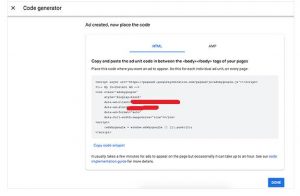
Next, click on the Create button. AdSense will now generate ad code for you which will have a unique ad unit ID and your publisher ID.
Now you need to determine where you want the ad to appear on your website. Advertisements are usually displayed in the sidebar or header. You can add Google Adsense code to your sidebar using the WordPress widget.
Click Appearance >> Widgets. Then drag the Custom HTML widget into your sidebar then paste your Google AdSense code.

How to Add WordPress Me AdSense Auto Ads Code
It takes a lot of time to add different ads in different places on the website. And most new bloggers are unable to find the best locations to display ads on their sites.
In such a situation, AdSense Auto-ads proves to be the best option. All you have to do is add a code to your site. Google automatically displays the highest paying ads on the best locations on your site.
First login to your Google AdSense accounts and click on the Ads tab. Next, you need to click on the Get Code button to generate auto-ads code.

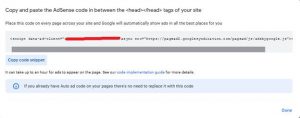
You have to paste this code in the Header of the site so that ads can show on all the pages of the site.
If your theme provides a box by default to add code to the Header and Footer, you can paste this code into the Header.

But your theme does not provide any default option to AdSense code to Header and Footer, you can use the plugin.
First, you must install and activate (insert header and footer) plugins on the website.
After activating the plugin, click Settings >> Insert Headers and Footers and paste the AdSense code in the header section.
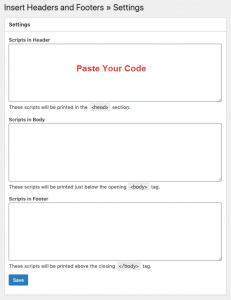
After this click on the Save button to store your settings. It may take some time for Google AdSense to display ads.
How to add Google AMP Me AdSense Auto Ads Code
You use Google AMP in your site and want to show AdSense Auto Ads on the AMP version page of your website.
It is very easy to do this… Login to Google AdSense account and click on Ads >> AMP is on.
This will give you two codes… You must first paste the code between the head tags of the HTML of your AMP site. And paste the second code immediately after the <body> tag.
How to Add WordPress Site Me Google AdSense
Now just click on AMP >> Advance Setup >> Settings >> Advanced Settings. Paste the first google code in the Enter HTML in Headbox, then paste the second code in the Enter HTML in Body.
How to Add WordPress Site Me Google AdSense
Click the Save button to store your settings. Google AdSense will start showing ads on your AMP page after some time.
How to Add Google AMP Me Manually Google AdSense Code
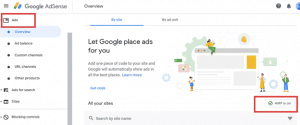
First, click on Ads >> By ad unit. After this create a new ad unit.
After creating the ad unit, you click on AMP >> Advance Setup >> Settings >> Advertisement. You can show the advertisement on your favorite Positions:
Below the Header (SiteWide)
Below the Footer (SiteWide)
Above the Post Content
Below the Post Content (Single Post)
Below The Title (Single Post)
Above the Related Posts (Single Post)
Simply enable the place where you want to display Adsense ad and paste the Data AD Client and Data AD Slot.
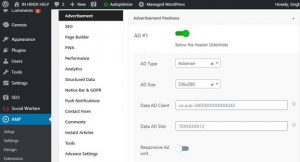
enough…! Hope this article helped you add Google AdSense to your WordPress site.









One thought on “Do you want to add Google AdSense Code to your site 2021?”